
|
Elements contain the bulk of the data that makes up a UML diagram. gModeler currently only supports static class diagrams, which describe the individual classes that constitute a diagram. 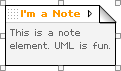 As such, in gModeler there are three different element types: classes, packages and
notes. Each type of element has it's own particular function and properties, but they
all share a number of properties and behaviours, as outlined below.
As such, in gModeler there are three different element types: classes, packages and
notes. Each type of element has it's own particular function and properties, but they
all share a number of properties and behaviours, as outlined below.
Selecting elements You can select elements simply by clicking on them with the select tool, or by clicking them with the Alt key held down with any other tool. You can also select elements with the select element submenu in the diagram menu. Once an element is selected, it will be bracketed by resize handles (small white boxes), and the element menu will appear in the menubar with the selected element's name. Moving elements To move an unselected element, simply click and drag it to a new position. To move a selected, click and drag the drag handle (a dotted square in the top left corner of the element). Resizing elements To resize an element you must select the element, then click and drag a resize handle (small white box). Elements all have minimum and maximum sizes. Renaming elements To rename an element, simply select it, and then click in it's name (at the top of the element) and edit it as you would any other text. Element menus You can access other element properties such as hilite color, arrangement and the inspector through the element menu. You can access the element menu either through the menubar, or by clicking on the open arrow on the top right of the element when it is selected. Deleting elements Delete an element by selecting it and choosing Delete... from the element menu or by hitting Del (forward delete). |
|
gModeler is copyright 2003, Grant Skinner. All rights reserved.
Created by Grant Skinner