
|
The element menu contains commands and options relevant to the currently selected element. It will only be available when an element is selected, and it's name will be equal to the selected element's name. The element menu can also be accessed by clicking the menu button (an open arrow) on the top right of any element. 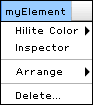 Hilite Color >
Hilite Color >Sets the hilite color of the element to the selected color. Inspector Opens the inspector, allowing you to edit the selected element's properties and documentation. Arrange > Allows you to modify the depth of the element. Besides the visual effect of displaying the element in front of or behind other elements, the depth also dictates the order in which elements are exported for documentation. Delete... Deletes the selected element. Hold down ALT to bypass the confirmation dialog. |
|
gModeler is copyright 2003, Grant Skinner. All rights reserved.
Created by Grant Skinner