Screenshots.
Below are a few screenshots outlining a few of the key features of the gProject panel
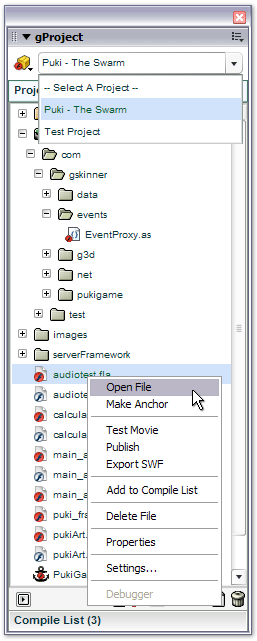 |
- Reads the project directory - no more adding files manually
- Access to multiple projects from dropdown
- Automatically opens previously open project on restart
- Double-click documents to open them in the IDE
- Right-click for context menus for all items
- Test Project button (bottom left), with multiple modes: open anchor SWF, compile list then open anchor SWF, compile current FLA and then open anchor SWF
- Bind keyboard shortcuts to Test Project, Compile List, and other useful functions
|
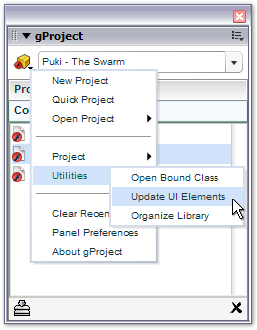 |
- Project menu, showing different options.
- gProject includes utility functions to update UI properties in bound classes, open classes bound to selected MovieClip symbols, and organize your library
- Multi-compile list (behind project menu) - FLAs can be added to the compile list via context menu.
- Clicking compile button (bottom left) compiles full list at one go.
|
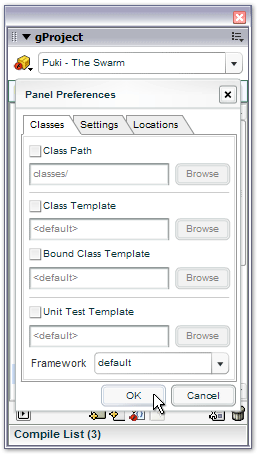 |
- All class preferences can be set at the panel level, or the project level
- Can change the default class path (where new classes are created)
- Can set up custom templates for new classes, and unit tests
- Support for AS2Unit and ASUnit unit testing frameworks
|
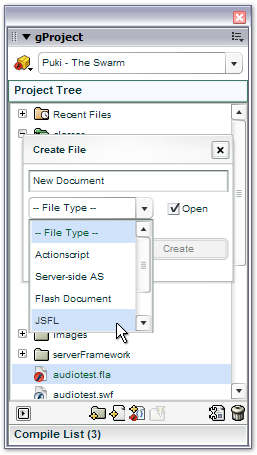 |
- Quickly create and open new files and directories from within the project panel
- Maintains a list of recently opened files associated with the project
|
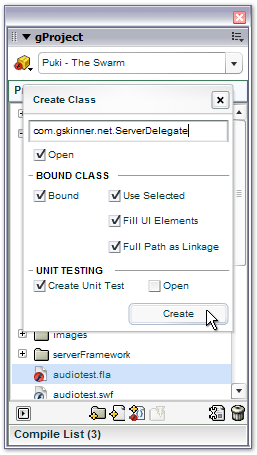 |
- Class creation from templates
- Type in a full class name, including package path, gProject will create the class file (including the package directories) based on a template (which can be specified per project or globally), and open it for you...
- Select a MovieClip symbol from the library, and create a bound class - gProject will create the class, bind it to the symbol, update the clip's linkage, and organize it in the library automatically.
- Choose "Fill UI Elements" and gProject will inspect the symbol, and prepopulate the new class with properties reflecting the named clips and textfields in the symbol. It even ships with a JSFL that lets you update those class properties automatically later.
- Check "Create Unit Test", and gProject will automatically create a unit test class for you using a template of your choice, and according to the unit testing framework you chose for the project or globally (currently we support ASUnit and AS2Unit).
- Remembers your settings on a per-project basis, so you don't have to re-type the package, or set up the checkboxes each time.
- Standardizes your class structure through the use of templates.
|
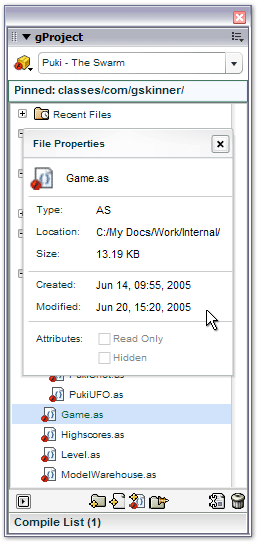 |
- Pin directories in your project to reduce clutter (note the "Pinned: /gskinner" header in the screenshot)
- View last modified dates and other file info without leaving the IDE
|
|